Are you eager to connect your Cricut Explore Air 2 or Cricut Maker machine to your computer with ease? Look no further! Both machines are Bluetooth compatible, and most computers are too, making wireless connections a breeze. In this comprehensive guide, we'll walk you through the simple steps to pair your Cricut machine with your computer using Bluetooth.
A Comprehensive Guide to Connecting Your Cricut Machine to Your Computer via Bluetooth
Step 1: Open Your Computer's Bluetooth Settings
First, open the "Bluetooth & Other Devices" section from your computer's Settings. Ensure that Bluetooth is turned on.
Step 2: Add Your Cricut Machine
Now, click on the "+ Add Bluetooth or other device" button. Select "Bluetooth."


Step 3: Pairing Your Cricut Machine
Make sure your Cricut machine is powered on and relatively close to your computer, ideally within 10-15 feet. Your computer will display a list of available devices for pairing. Locate your Cricut machine from the list and select it.
In some cases, your computer may prompt you for a PIN number. Don't worry; it's the same for everyone – simply enter "0000" and click "Connect."

All Set!
Once the pairing is complete, your Cricut machine should now be connected to your computer. You'll know it's connected when the power button light on your machine changes from white to blue.

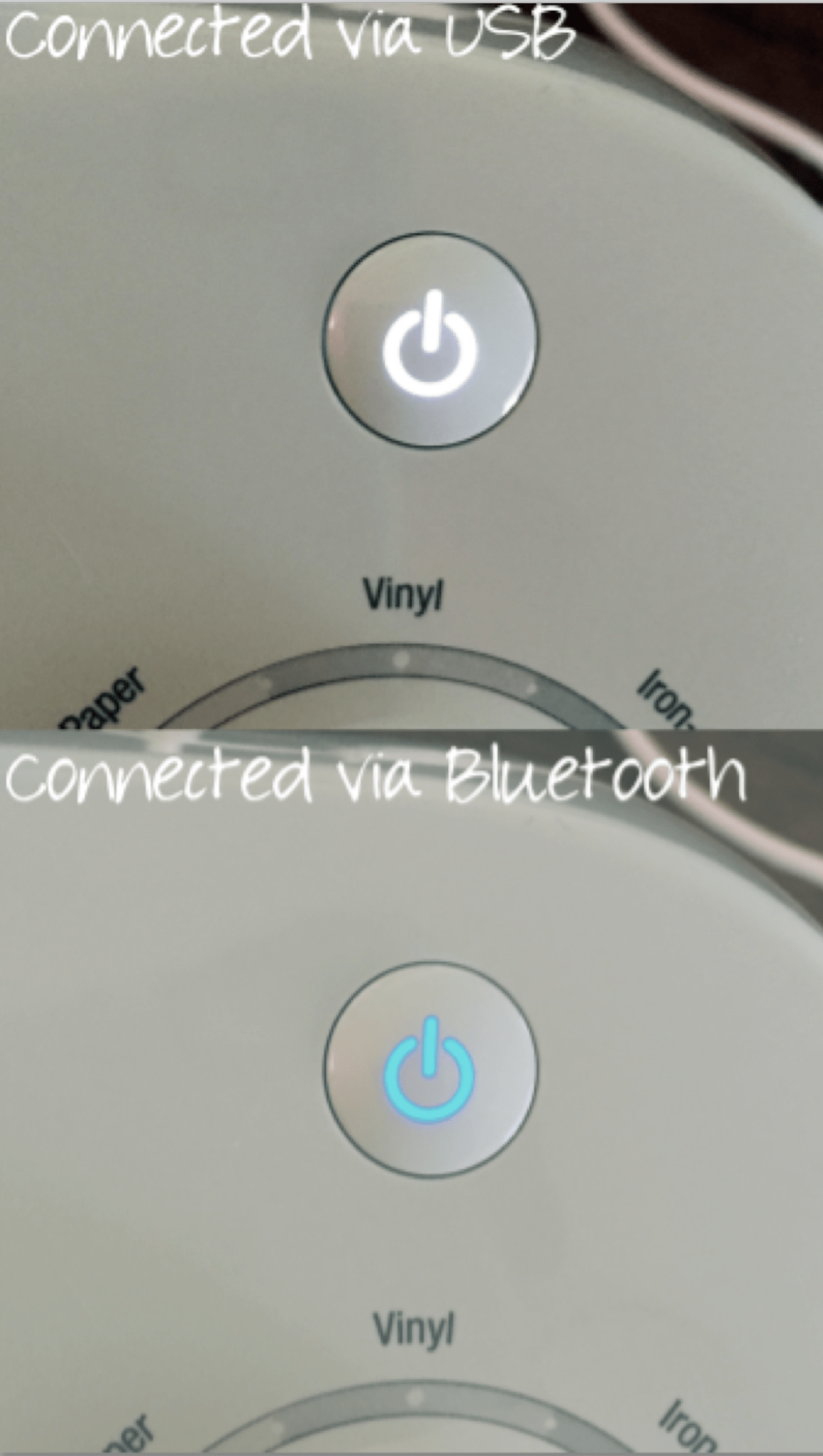
Troubleshooting Tips:
If you encounter issues during the connection process, don't fret. Common problems include the computer not detecting the Cricut machine or experiencing an unstable connection. Try the following:
- Ensure your Cricut machine is powered on and within the recommended range.
- Restart both your computer and Cricut machine.
- Update your computer's Bluetooth drivers and Cricut machine's firmware to the latest versions.
- Check that your computer meets the minimum system requirements for Bluetooth connectivity.
System Requirements:
- To use Bluetooth, it's essential to meet the minimum system requirements. Older computers or operating systems may not be compatible with Bluetooth. Before attempting to connect, ensure your computer is Bluetooth-capable.
Security and Privacy:
- Remember to turn off Bluetooth when not in use for added security. While Bluetooth is generally secure, it's a good practice to keep it disabled when you're not actively using your Cricut machine.
Different Operating Systems:
Bluetooth Dongles:
- If your computer lacks Bluetooth capabilities, you'll need a Bluetooth Dongle. These are readily available online and at electronics stores. It's important to purchase a compatible one that supports Cricut machines. Note that CSR (Cambridge Silicone Radio) Bluetooth Dongles are not suitable for use with Cricut machines.
Regular Updates:
- To maintain a seamless Bluetooth connection, ensure that both your computer's Bluetooth drivers and your Cricut machine's firmware are up to date. Periodically check for updates and follow the provided instructions for installation.
By following these comprehensive steps and tips, you'll have no trouble connecting your Cricut machine to your computer via Bluetooth, whether you're on Windows, Mac, or another operating system. Enjoy wireless crafting with ease!
Related Posts
Unboxing Cricut Maker Machine
Cricut Maker and Cricut Explore Air 2 System Requirements
Unboxing Cricut Explore Air 2 Machine

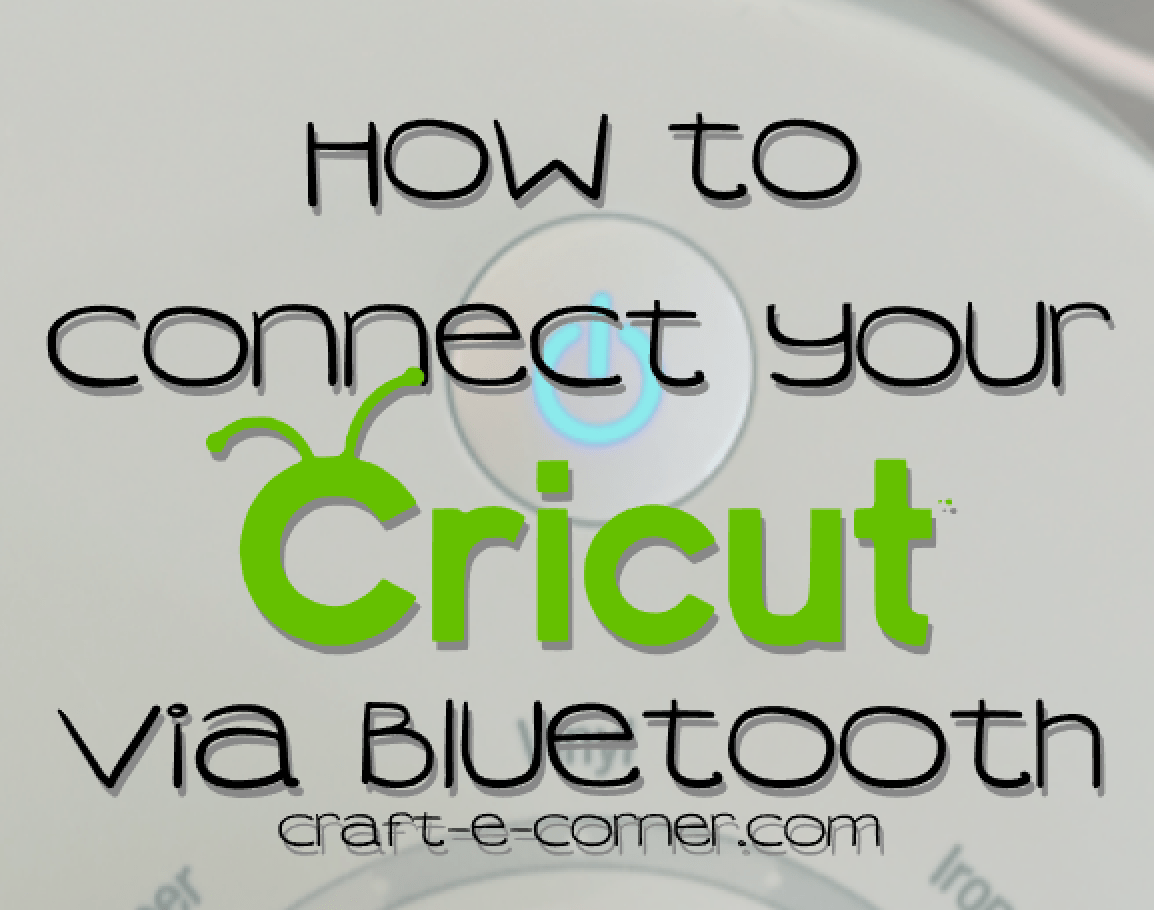




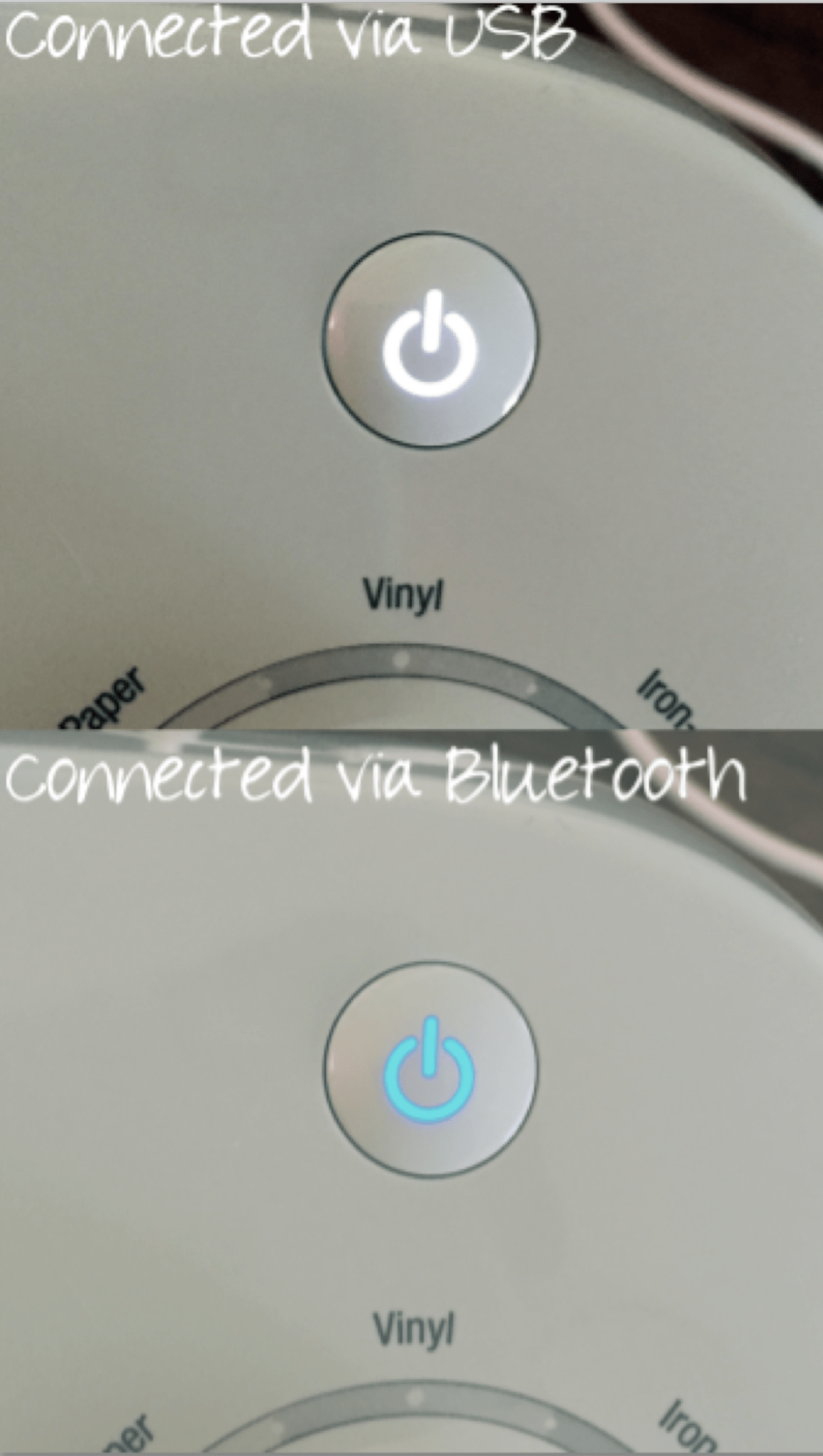
Comments
Leave a comment